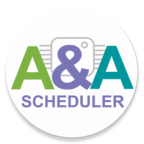The A&A-Scheduler application is designed to work with microcontrollers. A task scheduler designed to control Arduino and other microcontroller platforms using Android devices. Communication with the microcontroller is carried out using a USB UART adapter. A&A-Scheduler automatically recognizes USB UART adapter drivers and attempts to send a request to the microcontroller, waiting for a ready response. After receiving the ready signal, the A&A-Scheduler will send the appropriate commands to the microcontroller according to the planned schedule. A&A-Scheduler runs in the background.

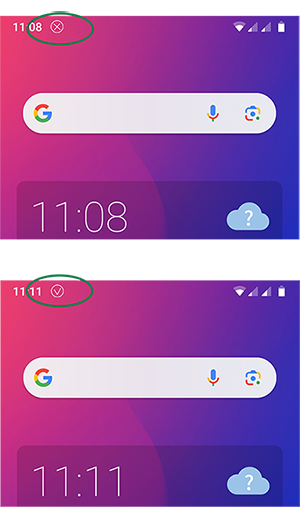

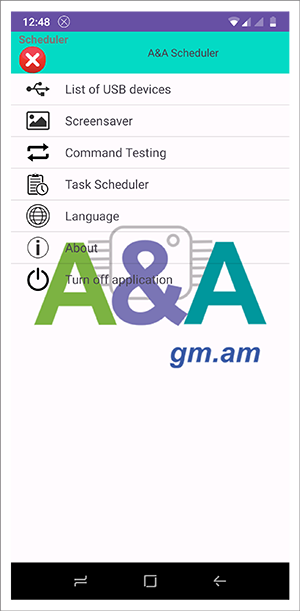
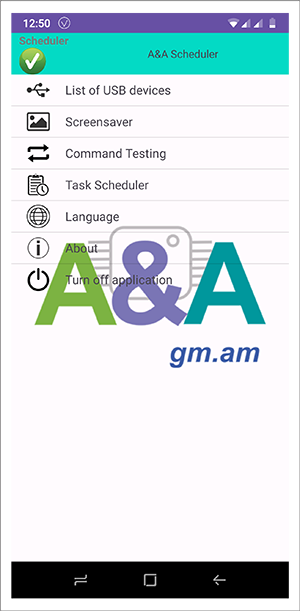
After installing the application, the first time you run it, it will ask for certain system permissions. These permissions can be found in the relevant paragraph. For the application to work, you must approve these requests and start the application again. When you start you will see the start screen on which there is a countdown and one button. If you wait for the countdown to end, the start screen will close, but a new message will appear in the note-message line (see figure). The presence of this message indicates that the application is running. The note-message icon has two views. The first type is “x”, which means the USB UART adapter is not connected, or not recognized, or when the USB UART was connected, the permission for the application to work with it was not confirmed, or there was no confirmation response from the microcontroller to the readiness request command from the application. The second type is “v”, which means the work of the application is coordinated with the microcontroller and, in accordance with the settings, commands will be transferred to the microcontroller. If you expand the note message (see figure), you can see, from left to right, the connection status icon, the accompanying connection status text, and the button to go to the application control screen. We see the same button on the start page. A description of the operation of the application control screen is here.
Note:
because Launchers of many "android box" do not have note-message deadlines. In this case, the transition to the control screen can be made from the start screen. On the control screen, there is also an icon about the connection status of the microcontroller.